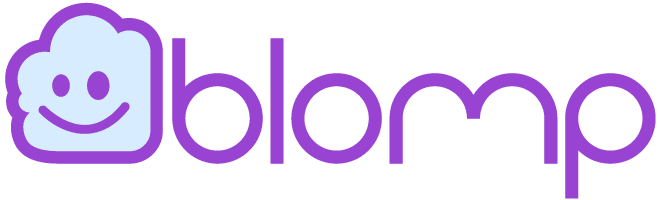Is the storage on your iPhone on the brink of getting full? You are not alone, as it is a common headache for many. Even a 128 GB model can fill up rather quickly with high-resolution photos, videos, and demanding apps.
However, you can take steps to get rid of things you do not need and free up space for others. So, how do you do it on the iPhone?
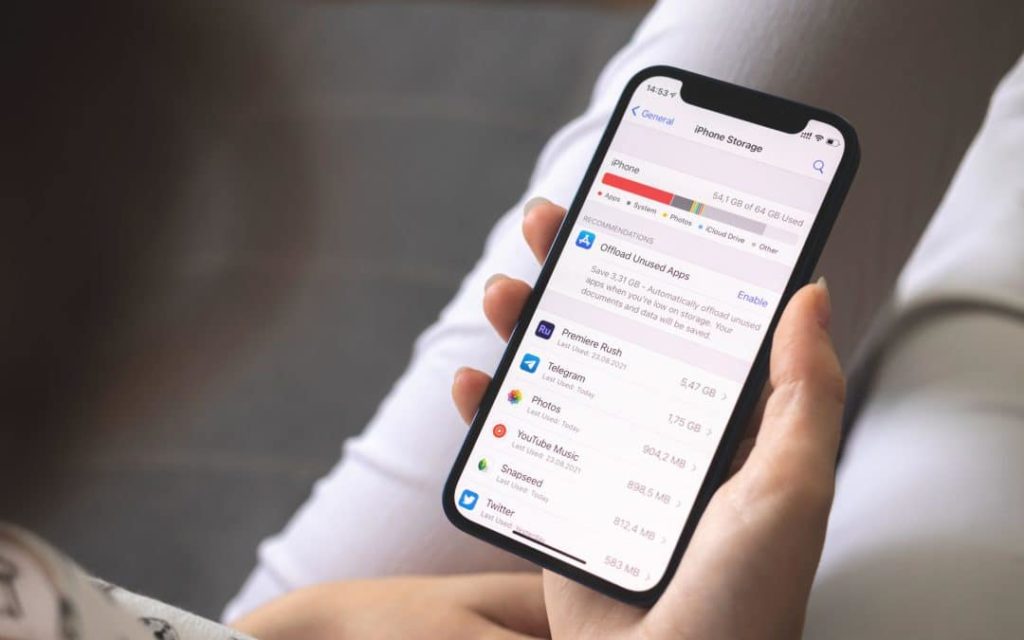
How to Free up Space on Your iPhone
1. Delete Apps you don’t Use
To find up what is clogging up your storage, follow the steps:
- Go to “Settings.”
- Click “General.”
- Choose “iPhone Storage.”
- Scroll and find apps that show “never used” and delete them.
2. Free up Space Filled by Photos & Videos
First, you should know what’s eating up your space. To do that:
- Go to “Settings.”
- Tap “General.”
- Tap “[device] Storage.”
A color-coded bar chart will help you ascertain the items such as images, videos, and the storage occupied by them. You can delete items like:
- Duplicate Photos.
- Screenshots you are not using.
- Large videos you do not need anymore.
- Similar photos.
3. Get Rid of the Browser & App Cache
Users often forget that their browsers such as Safari & Chrome often store cache, which clogs your phone’s storage. You do not need and cleaning up is easy. To do it for Safari:
- Go to Settings.
- Open Safari.
- Click “Clear History and Website Data.”
Those who use Chrome should:
- Open Chrome.
- Open “Options” and click “Settings.”
- Tap “Privacy.”
- Chrome gives you options to delete whatever you want from browsing history, cached images, cookies, and files.
- Click “Clear Browsing Data.”
4. Remove Offline Content
The downloaded content stored from different apps such as YouTube, Netflix, and Spotify takes significant space in your iPhone. To delete YouTube videos:
- Open the YouTube app
- Open “Library” and click “Downloads.”
- Click on three dots and tap “Delete from Downloads.”
To delete Netflix content:
- Go to “Downloads.”
- Click the pencil icon on the top right.
- Clicking on the X will delete the video.
To delete Spotify playlists:
- Go to Library > Playlists
- Click on the green arrow below any playlist
- Click the “Remove” pop-up.
Why Not Use Blomp?
Honestly, you can save yourself the entire headache if you use Blomp, an excellent cloud storage option. Download it freely on your iPhone and enjoy 200 GB of free cloud storage right away. You get 20 GB for every friend who joins – a sweet deal, indeed!
Getting more storage is easily affordable, too. So, don’t wait anymore and signup today!