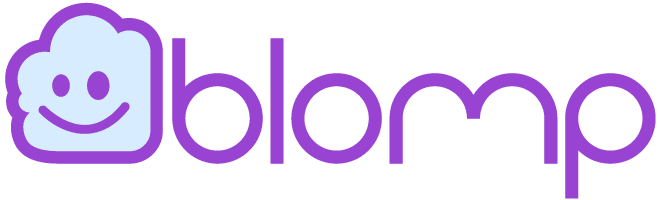Have you ever questioned why you use cloud storage?
Cloud storage has one fundamental purpose: keeping your files safe from your device’s memory. Statistically, most cloud storage users store sensitive and heavy data on the cloud while retaining their device memory for routine usage.
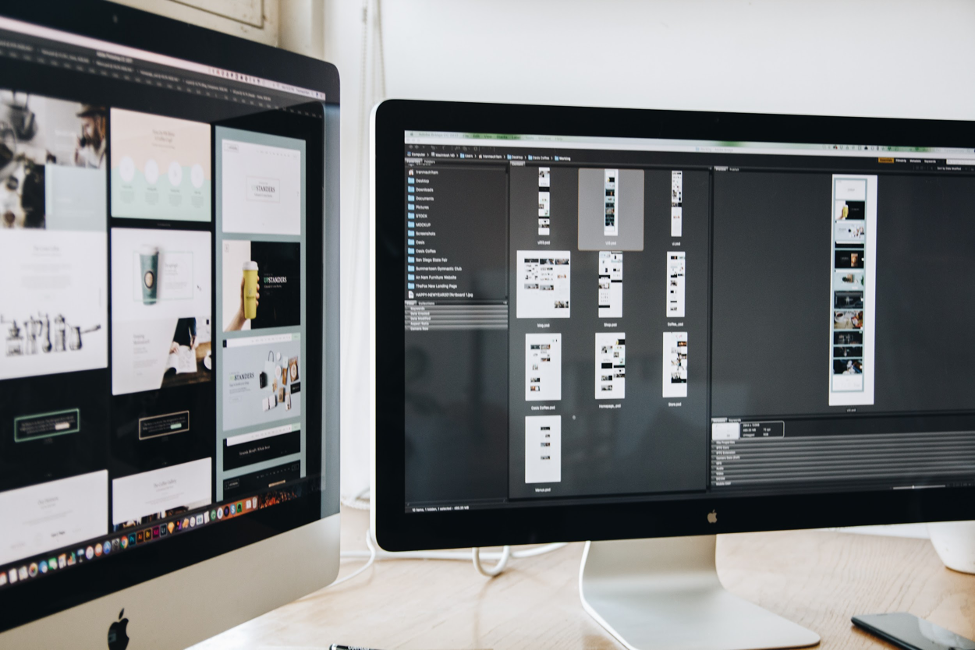
Of course, there are more creative ways to use cloud storage, which we’ve discussed in previous articles. However, in this article, we’ll evaluate one of the most persistent issues associated with the primary objective of cloud storage—file synchronization.
There are two types of cloud storage users categorized based on how they save files on the cloud.
User 1 saves their files on the cloud and completely off their device storage. While User 2 saves them on the cloud and retains synced copies on their device. It’s the basic concept of storing your cloud files online and offline. The synchronization problem is increasingly popular with the User 2 category.
What’s the Synchronization Problem?
Users who keep linked copies of their files online with the ones offline do so to automatically save the changes they make on their files without creating a duplicate. Now, that’s only possible because both the online and offline copies are synced. They’d remain synchronized if there’s a stable internet connection while the changes are being made on either copy.
The synchronization problem happens when the edits on either copy don’t reflect on the other.
How Can You Fix the Synchronization Problem?
There are multiple ways to fix the synchronization problem. However, each method isn’t necessarily isolated. The techniques listed below are a part of a series, so make sure to tick every box.
1. Turn off your data saver.
If you use mobile data to connect to the Internet, you might be tempted to turn on your data saver to reduce data consumption. Understandably, mobile data services are expensive. Still, keeping your data saver on would restrict unopened apps from connecting to the Internet. One of the denied applications could be your device synchronization software.
2. Put on your device synchronization.
With the influx of innovative smart devices, users are given more control over their configuration. Now you can decide whether to keep your device synchronization program on or off. Sometimes, your device synchronization program overrides your cloud storage settings. So, ensure you keep your device synchronization on at all times.
3. Refresh your cloud storage dashboard after edits.
It’s easy to make edits and then move to a successive file. But to ensure successful synchronization, take a minute to refresh your cloud storage dashboard after a saved edit and then check the file link for the updates before logging out of it.
Taking the time to check might slow down your work streak, but it will go a long way in preventing data loss and holes between synced files.
Conclusion.
If you have a definite reason for using cloud storage, then having up to 200GB of free cloud storage will be an added advantage. Get up to 200GB of free cloud storage with Blomp today. It’s easy, fluid, and stable.