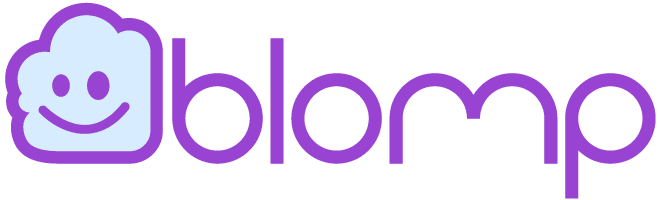Many of us have recently received notifications from Google about our Google Drive space being exhausted. The message says the automatic backup will be stopped if we do not add more space to our drives.

It is happening because, from June 2021, Google ended its unlimited free storage. Since then, all the photos, videos, and documents uploaded to our drives have been counted against the 15 GB of free space.
The quickest solution is to buy more storage space from Google and pay a monthly or yearly subscription fee. However, fortunately, this is not the only solution. Here, we discuss what you can do to avoid paying for Google storage space and still enjoy the benefits of auto backup.
Delete Large Attachments
Emails do not take up much space, but large attachments do. Go to your Gmail, and in the search box, type ‘has:attachment larger:10M’. It will show you all the emails with big files sitting in your inbox.
Go through them and delete what you no longer need. However, remember that only the emails received or sent after June 1, 2021, are counted against your 15GB space. So, you do not need to delete anything sent before that date. Also, do not forget to delete the spam messages you anyway do not need.
Compress Photos and Videos
Photos and videos take up most of the storage space. If you back them up in their original format, your free storage space will be exhausted soon. Go to https://photos.google.com/settings?pli=1 and opt for the Storage Saver option. It will compress future photos and videos.
To compress the existing photos and videos, go to the ‘Recover Storage’ option under the ‘Manage Storage’ tab. Google may not be able to compress all the photos and videos, but it will certainly save some space. Remember, this may take several hours, depending on your file sizes and other factors.
You can also sort and delete large photos and videos, blurry photos, screenshots, and other unnecessary files from the Manage Storage tab.
Get Rid of Junk
Visit this link to see all the files stored on your Drive, sorted by size. You can identify the files that are taking most of your space and delete them if you do not need them anymore.
After cleaning up the junk, look for hidden app data. If you do not usually give access permission to other apps, it is unlikely to have large files in the form of app data.
Go to the Google Drive Settings by clicking the gear icon at the upper-right corner and selecting Manage Apps. Delete data for the apps that have stored hidden app data.
Backup Files to Another Cloud Storage
All the above methods will offer temporary solutions by freeing up some space on your Google Drive. Sooner or later, you will exhaust the free space unless you keep on deleting your photos and videos without mercy.
That’s not always an option, right? A blurry photo or shaken video can also be incredibly valuable to us. Here comes a more permanent solution.
Although Google Drive is the most trusted cloud service, there are many other services that are as secure and offer more storage space for free. For example, with Blomp, you can get up to 200GB of free cloud space. So, if you use it for personal use, you are sorted for years.
Visit Blomp to know more about how you can get 200GB of cloud storage for free and start backing up your precious memories without worrying about exhausting the quota.