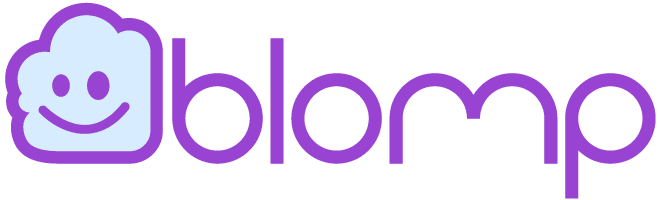Having more than one Apple product, such as iPad, iPhone, MacBook, and Apple computers, shows how impressed and obsessed you are with the brand. However, to study and work conveniently, you will have to transfer files from iPhone to Mac or vice versa.
Unfortunately, most of the methods for file transfer require the use of a cable or USB. This makes the transfer an overall nuisance. We have mentioned two spectacular ways to do a quick and seamless file transfer between your Apple devices.

Option 1: Bigg.ly – An Efficient File Transfer Tool
Whether you want to transfer selected files to Mac or all at once, you can use Bigg.ly for iOS data transfer. The software is compatible with android, iPhone, Mac, Windows 7, and above.
Follow these steps to transfer files from iPhone to Mac quickly.
- Visit the Bigg.ly website and upload your files.
- Enter the email address (you will need two different email addresses)
- Open the recipient’s Email
- You will find your file there in the form of a zip file.
- You can download it on any device you want.
Option 2: AirDrop
If you want to move files from iPhone to Mac without using USB, AirDrop can be a perfect solution. Here are the following steps that you need to work on.
Step 1: Turn “ON” Airdrop on your MacBook.
- Search finder and select go and then go to Airdrop.
- Switch your Wi-Fi and Bluetooth “ON” to activate Airdrop on your Mac.
- Choose the option Allow to be discovered by everyone or just contacts only.
Step 2: Turn “ON” Airdrop on iPhone.
- Swipe up on your iPhone screen right from the bottom to open the control center.
- Press the Airplane module and click on Airdrop.
- You can set the iPhone to be discovered by contacts or everyone.
Step 3: Initiate the transfer
- Open the photos application on your iPhone.
- Select the photos you want to transfer.
- Click the share option.
- Choose the name of your Mac in the Airdrop section and transfer files seamlessly.
You can also conveniently transfer files from iPhone to Mac via iCloud and Email.
Final Words
Summing up, we hope you got your answer about “how to transfer files from iPhone to Mac without USB?” by the end of this article. If you have a large amount of data in your hand, it is pertinent that you keep it safe from hackers or accidental deleting. Online cloud platforms like Blomp can be the knights in shining armor for you for that purpose. They keep your data secure without taking up any space on your device.