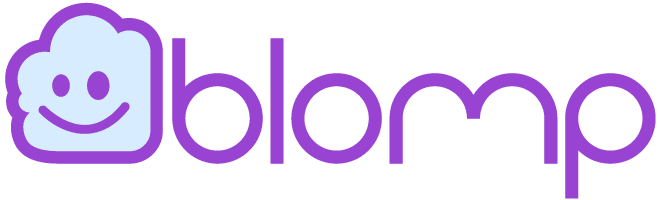If you’ve ever seen the dreaded “Err_Connection_Timed_Out” error message while using Google Chrome, don’t panic. It’s a common issue indicating a timeout in communication between your browser and the server.
Luckily, fixing and preventing this error is simpler than you might think. Here’s all you need to know.
What Does “Err_Connection_Timed_Out” Mean?
This error occurs when your browser sends a request to a server, but the server takes longer than 30 seconds to respond. The browser then terminates the attempt, leading to the error message.
While it might seem alarming, it’s usually harmless and can be resolved with a few easy steps.
How to Fix the “Err_Connection_Timed_Out” Message?
To troubleshoot the “Err_Connection_Timed_Out” error, start by checking your internet connection. Then, make sure your browser is up to date, and confirm that your computer is malware-free.
If the issue persists, try accessing the website using a different browser, like Firefox. If the problem remains in Chrome, here are some simple tips.
- Repair the Hosts File (Windows): Open the editor as an administrator, navigate to the hosts file, delete entries not starting with “#,” and save the file.
- Delete Browser Data: In Chrome, click on the three dots in the upper-right corner, go to “Settings,” then “Advanced,” and finally, “Delete browser data.” Choose the time frame and delete it to resolve the issue. (To fix Err_Connection_Timed_Out, delete “total time” data.)
- Check LAN Settings: Enter “Internet Options” in the start menu search, click on “LAN settings,” uncheck any options if they are checked, and click “OK.”
- Check Security Software and Firewalls: Ensure that security software and firewalls are not unintentionally blocking connections.
- Check with Your Provider: If all else fails, inquire with your internet service provider to check for any blockages or connection issues.
How to Prevent “Err_Connection_Timed_Out” in the Future?
It usually happens due to a temporary issue with the website and typically resolves within a few minutes. However, user-related factors can also contribute. Follow these tips to lower the chances of encountering this error again.
- Keep Software Updated: Regularly update your browser and security software to avoid compatibility issues.
- Delete Unnecessary Browser Data: Periodically clear cookies, history, and cache to prevent future connection errors and enhance the browsing experience.
- Clean DNS Cache and Renew IP Address: Regularly clear the DNS cache and renew your IP address to prevent potential issues.
By following these simple steps, you can quickly troubleshoot and prevent the “Err_Connection_Timed_Out” error, ensuring a smoother and uninterrupted browsing experience. Remember to stay proactive in maintaining your browser and system for optimal performance.
Sign Up to Blomp and Get 200GB of Free Storage
Ready to supercharge your storage capabilities? Sign up for Blomp now and unlock a whopping 200GB of free storage! Enjoy the freedom to store, share, and access your files anytime, anywhere.
Your digital world just got bigger – seize it now with Blomp!